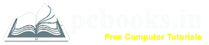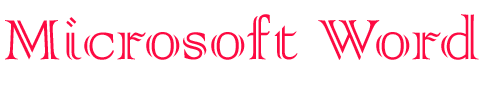
* Insert Picture from Clipart *
⇨ In this chapter, we will learn how to insert Picture from Clipart in Microsoft Word.
Clip art is a collection of small pictures or graphics that can be inserted into a document.
It comes in various formats and styles, from a simple cartoon to a big image.
Clip Art makes a document very attractive and readable as well as easily understandable also.
Now we will start, so lets go:
⇨ How to insert Picture from Clipart?
a) Click on Insert Tab.
b) Click on ClipArt from Illustrations group.
c) Write down any picture name in Search For text area.
d) Click on Go button.
*** Picture list will open if match.
e) Then click on the picture which you want.

*** To delete any ClipArt from the document, at first select the ClipArt then press Delete key from the keyboard.
⇨ How to insert Picture from Clipart?
a) Click on Insert Tab.
b) Click on ClipArt from Illustrations group.
c) Write down any picture name in Search For text area.
d) Click on Go button.
*** Picture list will open if match.
e) Then click on the picture which you want.

*** To delete any ClipArt from the document, at first select the ClipArt then press Delete key from the keyboard.