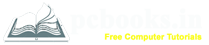* Strikethrough Option *
⇨ In this chapter, we will learn how to set strikethrough option in Microsoft Word.
Strikethrough is a horizontal line which goes through a words center.
It is primarily used to mark text that is mistaken.
But sometimes it is used to highlight the word.
⇨ How to apply Strikethrough Option?
a) At first write down any text.
b) Select the text.
c) Click on Home tab.
d) Click on Strikethrough icon from Font group.


⇨ How to delete Strikethrough Option?
a) Select the text.
b) Click on Home tab.
d) Click on Strikethrough icon again to delete Strikethrough.
⇨ How to apply Strikethrough Option?
a) At first write down any text.
b) Select the text.
c) Click on Home tab.
d) Click on Strikethrough icon from Font group.


⇨ How to delete Strikethrough Option?
a) Select the text.
b) Click on Home tab.
d) Click on Strikethrough icon again to delete Strikethrough.