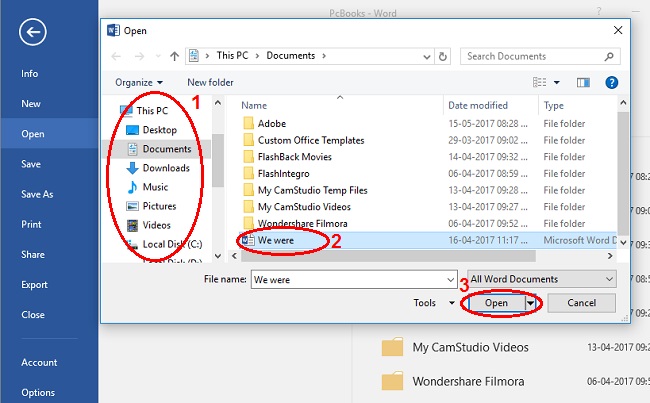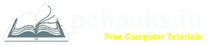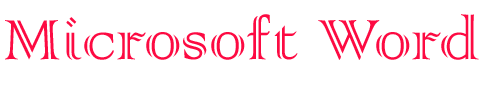
* Opening an Existing Document *
⇨ In this chapter, we will learn how to open an existing document in Microsoft Word.
Sometimes may be a situation, when you want an existing document to edit, partially
or completely. Following steps will guide you how to open an existing document, so lets start:
⇨ How to Open any Document in MS-Word 2007?
a) At first write down any text.
b) Click on Office Button.
c) Click on Open.

d) Choose the location where your file is saved.
e) Select your file name which you want to open.
f) Click on Open.
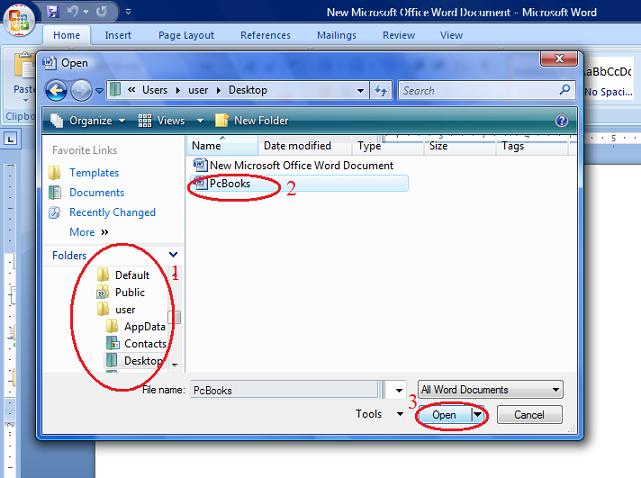
⇨ How to Open any Document in MS-Word 2016?
a) At first write down any text.
b) Click on File Tab.
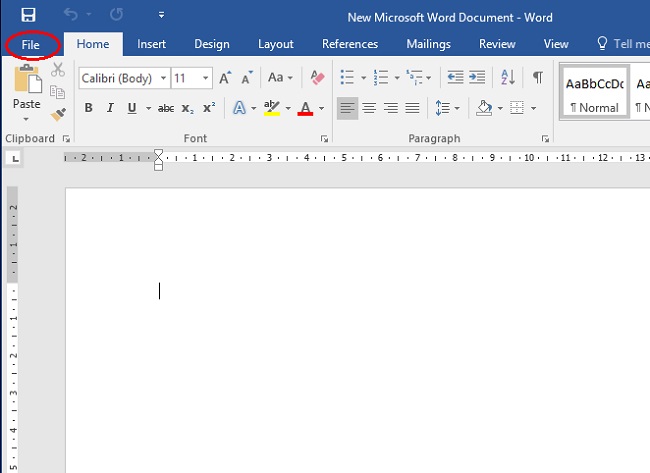
c) Click on Open.
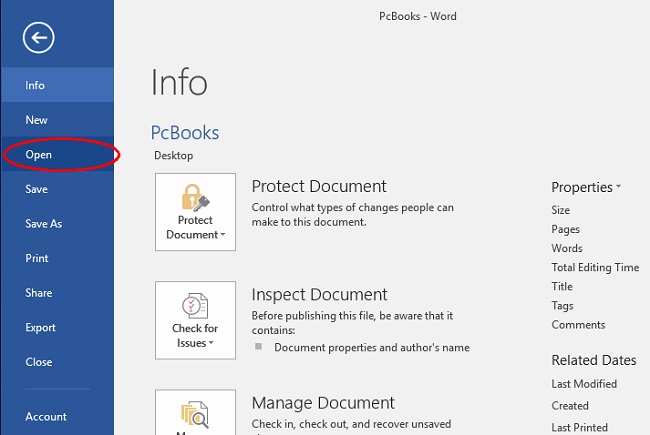
d) Click on This PC and then Documents.
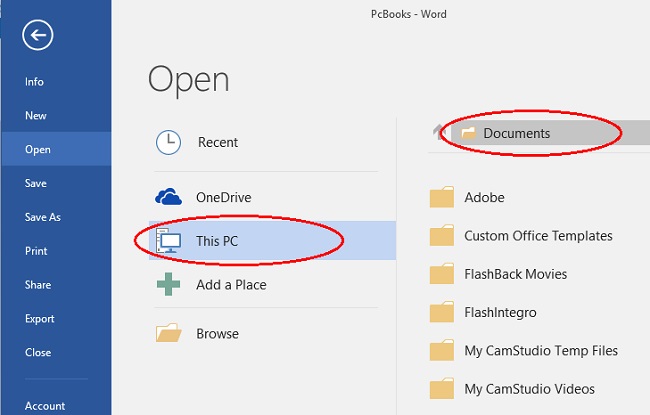
e) Choose the location where your file is saved.
f) Select your file name which you want to open.
g) Click on Open.
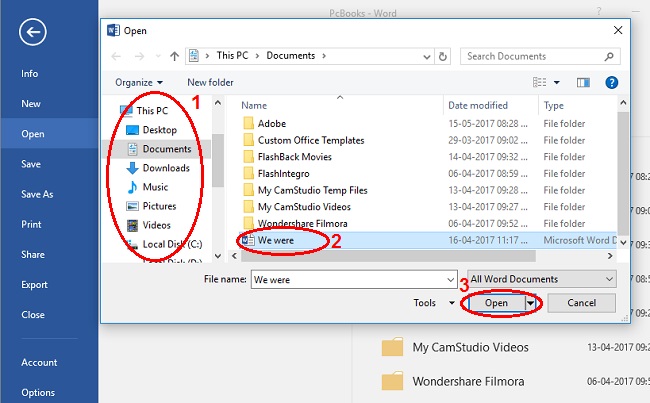
⇨ How to Open any Document in MS-Word 2007?
a) At first write down any text.
b) Click on Office Button.
c) Click on Open.

d) Choose the location where your file is saved.
e) Select your file name which you want to open.
f) Click on Open.
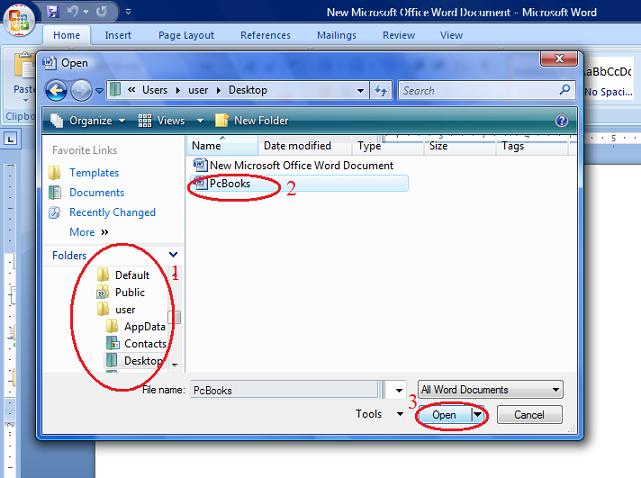
⇨ How to Open any Document in MS-Word 2016?
a) At first write down any text.
b) Click on File Tab.
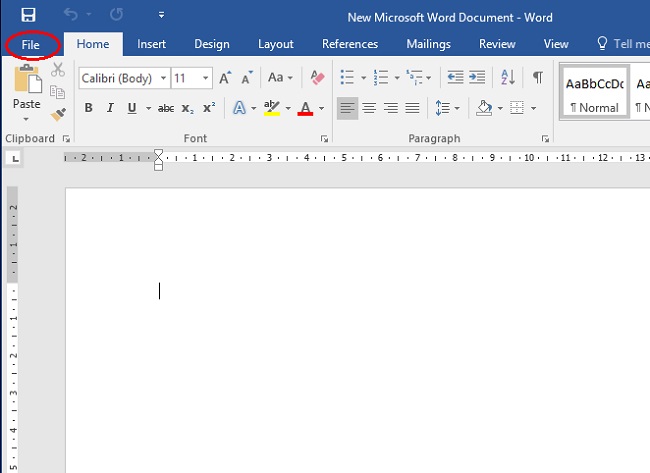
c) Click on Open.
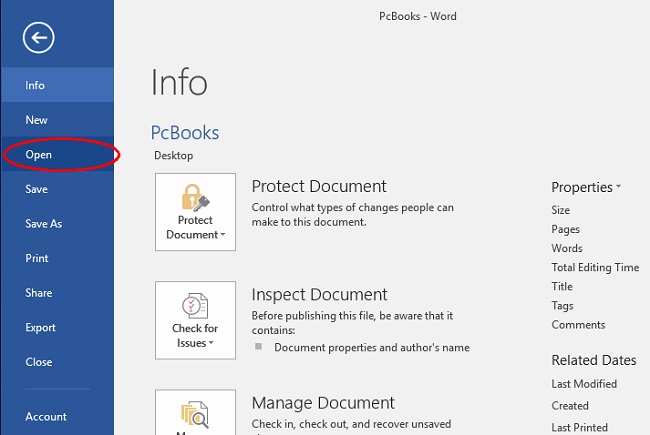
d) Click on This PC and then Documents.
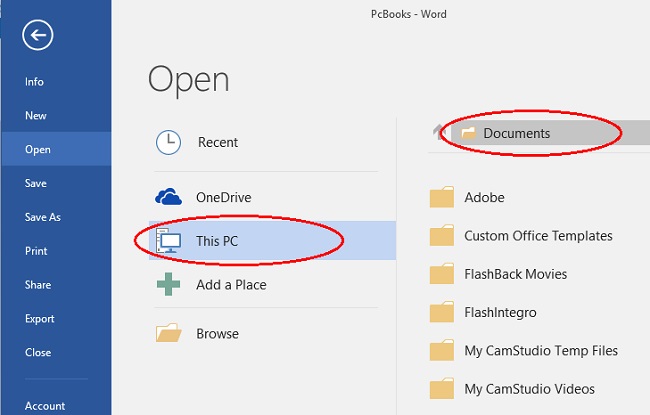
e) Choose the location where your file is saved.
f) Select your file name which you want to open.
g) Click on Open.