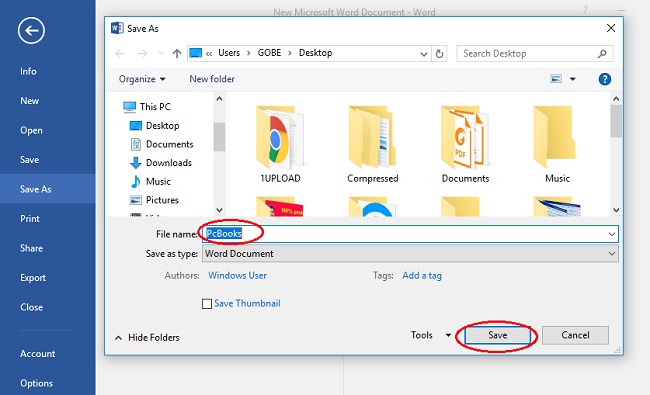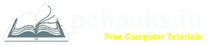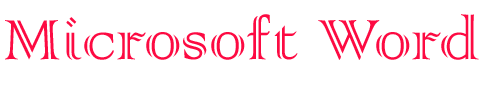
* Save a Document *
⇨ In this chapter, we will learn how to save a document in Microsoft Word.
After completing our typing it's time to save our document otherwise, we will lose our work.
Follow the steps to save a document:
⇨ 1. How to Save any Document in MS-Word 2007?
a) At first write down any text.
b) Click on Office Button.
c) Click on Save / Save as.
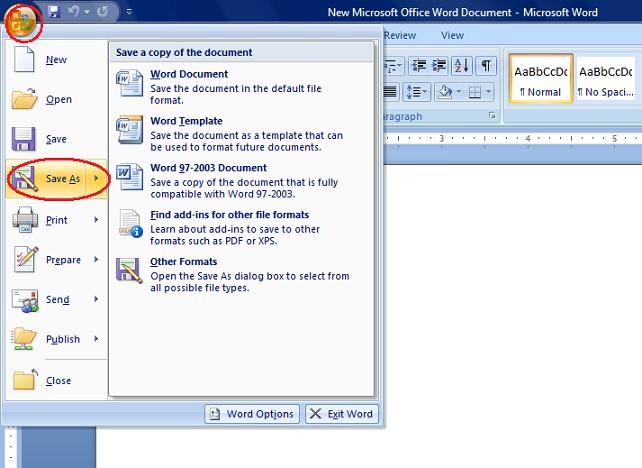
d) Write down a file name.
e) Choose the location where you want to save.
f) Click on Save.

⇨ How to Save any Document in MS-Word 2016?
a) At first write down any text.
b) Click on File Tab.
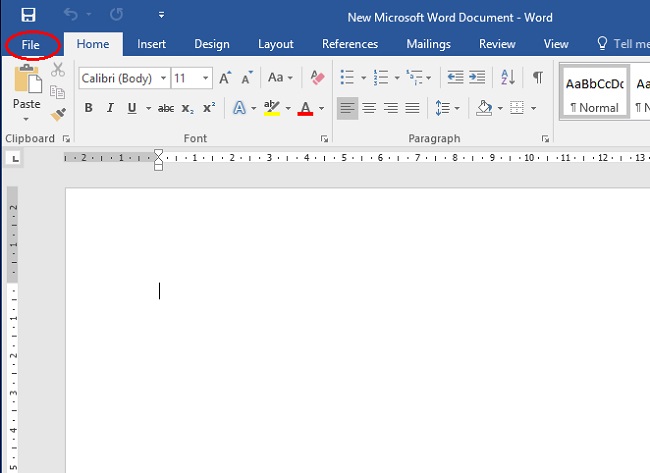
c) Click on Save as.
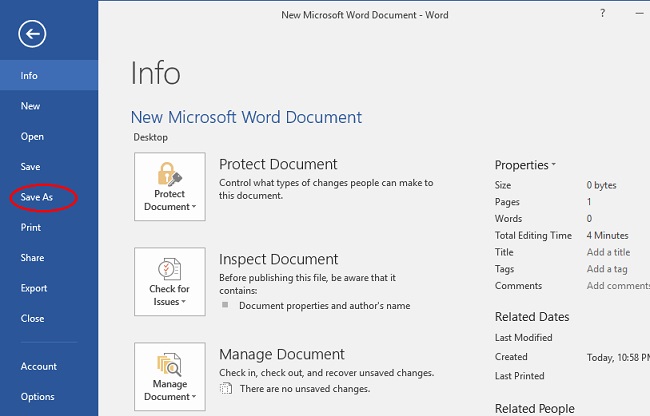
d) Choose the location where you want to save.
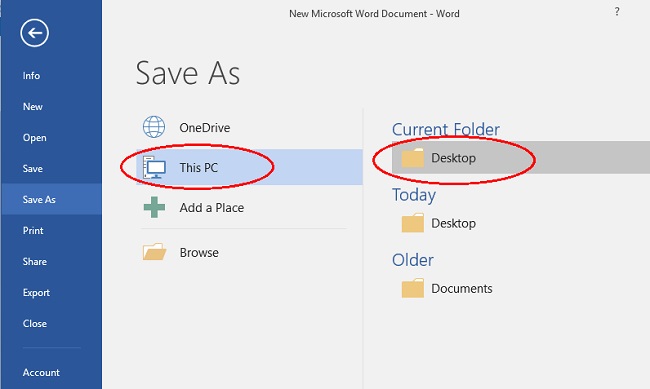
d) Give a file name.
f) Click on Save.
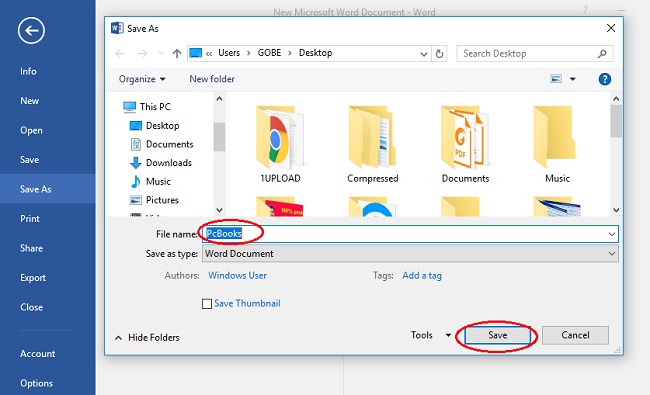
⇨ 1. How to Save any Document in MS-Word 2007?
a) At first write down any text.
b) Click on Office Button.
c) Click on Save / Save as.
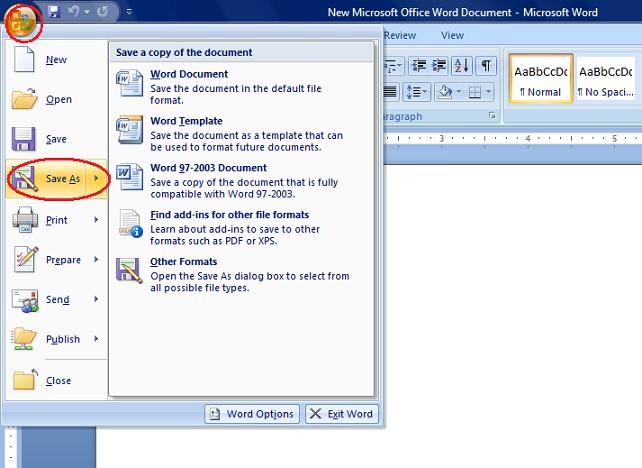
d) Write down a file name.
e) Choose the location where you want to save.
f) Click on Save.

⇨ How to Save any Document in MS-Word 2016?
a) At first write down any text.
b) Click on File Tab.
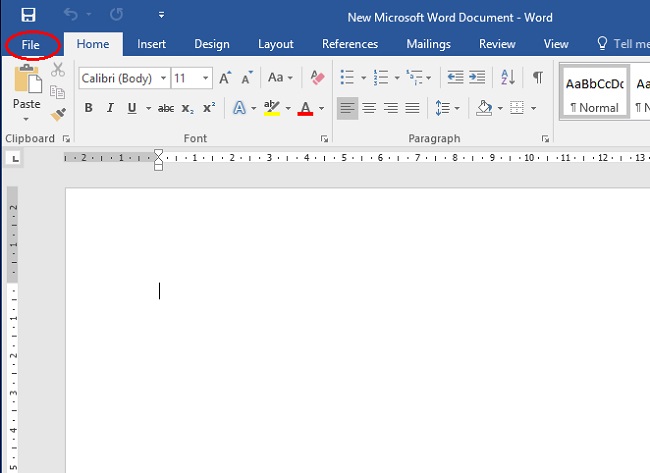
c) Click on Save as.
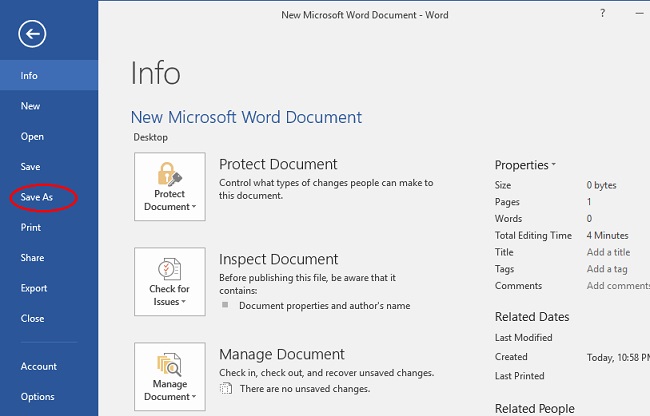
d) Choose the location where you want to save.
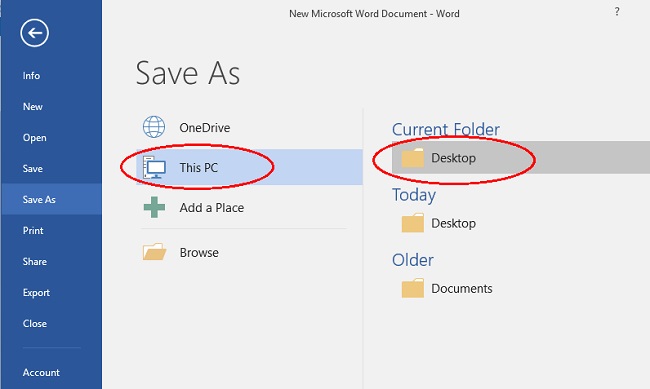
d) Give a file name.
f) Click on Save.