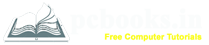* Heading Style *
* In this chapter, we will learn how to work with heading style in Microsoft Word.
Microsoft Word allows us to create different types of heading style
which will visually enrich a document. Now we will learn how to add heading style:
a) At first write down any text.
b) Select the text.
c) Click on Heading style box.
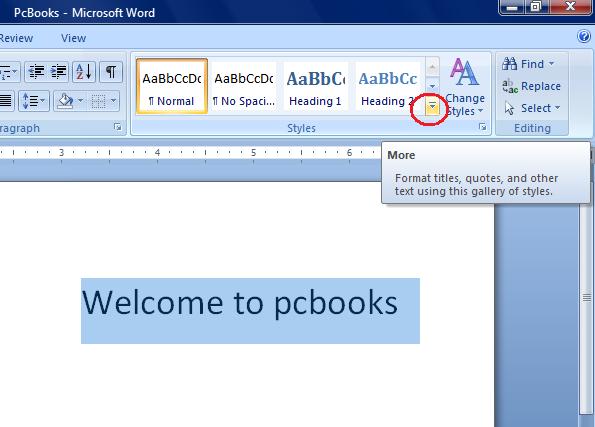
d) Select any style.

* If the style that you want does not appear in the Quick Styles gallery, press CTRL+SHIFT+S from the keyboard to open the Apply Styles task pane. Under Style Name text area, type the name of the style that you want. From there you can select any style and can also modify.
⇨ How to delete Heading Style?
a) At first write down any text.
b) Select the text.
c) Click on Heading style box.
d) Click on "Normal" style.

a) At first write down any text.
b) Select the text.
c) Click on Heading style box.
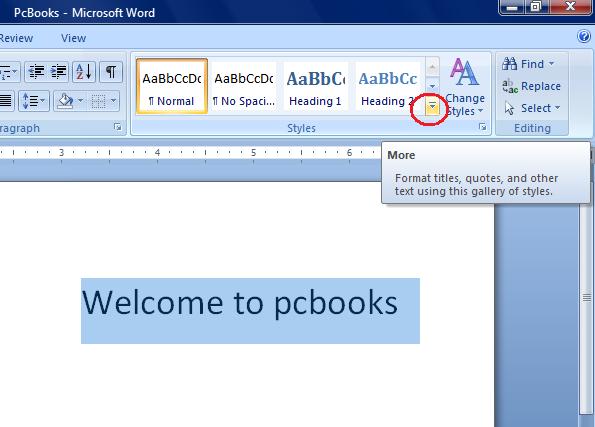
d) Select any style.

* If the style that you want does not appear in the Quick Styles gallery, press CTRL+SHIFT+S from the keyboard to open the Apply Styles task pane. Under Style Name text area, type the name of the style that you want. From there you can select any style and can also modify.
⇨ How to delete Heading Style?
a) At first write down any text.
b) Select the text.
c) Click on Heading style box.
d) Click on "Normal" style.